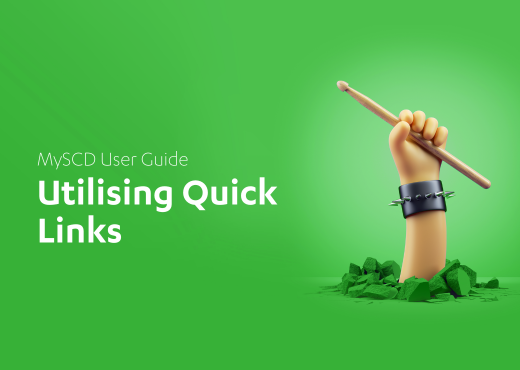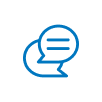In this blog, we’ll be focusing on a feature that can significantly boost your efficiency: Quick Links. These handy shortcuts are designed to help you navigate the portal with ease, allowing you to manage key tasks with just a few clicks. In this post, we’ll delve into three essential Quick Links on the MySCD Dashboard: Surgery Closures, Turnaround Times, and Update Profile. Each of these links serves a specific purpose, and understanding how to use them effectively can save you time and ensure smooth operations for your practice.
Surgery Closures: Plan ahead with ease
One of the standout Quick Links is Surgery Closures. This feature is crucial for ensuring that your cases are not delivered when your practice is closed. Whether you have planned holidays or unexpected closures, this link allows you to update your closure dates directly in the portal. Here’s how it works:
- Accessing the Link: Click on the Surgery Closures link from the Dashboard.
- Updating Closure Dates: Enter the dates when your practice will be closed or select the working days on which you attend the practice. The system will then automatically adjust delivery schedules to ensure that cases are not sent during these periods.
- Flexibility: You can update these dates as needed, allowing control over your practice’s schedule without having to reach out to the team each time.
By proactively managing your surgery closures, you can avoid the hassle of rescheduling deliveries and ensure that your workflow remains uninterrupted.
Turnaround Time Calculator: Estimate your case delivery
The Turnaround Time Calculator Quick Link is another valuable tool. This feature allows you to view the estimated turnaround times for your cases, depending on when they were submitted and what product was ordered. Here’s how to make the most of it:
- Using the Calculator: Click on the Turnaround Times link to access the calculator. Simply input the date your case was submitted and select the product you ordered. The calculator will then provide you with an estimated completion date.
- Planning Ahead: This information is invaluable for managing patient expectations and scheduling follow-up appointments. By knowing when your cases will be completed, you can better organise your practice’s workload.
- Stay Updated: Turnaround times can vary depending on several factors, so it’s a good idea to check this feature regularly, especially when dealing with high-demand periods.
With this Quick Link, you can stay on top of your case schedules and ensure that everything runs smoothly.
Update Profile: Manage your account with a few clicks
The Update Profile Quick Link is your gateway to account management. Whether you need to update your personal information, manage the dentists under your account, or change your password, this link makes it easy to stay on top of your account details. Here’s what you can do:
- Accessing Account Information: Clicking the Update Profile link takes you directly to your account management page. Here, you can view and edit your contact details, ensuring that your information is always up to date.
- Managing Dentists: If you have multiple dentists under your account, this feature allows you to manage their details and permissions. It’s a straightforward way to keep your team’s information current.
- Password Management: Security is paramount, and this feature lets you change your password with ease, ensuring that your account remains secure.
- Surgery Closures Management: In addition to the standalone Surgery Closures link, you can also manage your practice’s closure dates from here, providing you with multiple ways to access this important feature.
By keeping your profile updated, you can ensure that your account information is accurate, your team is managed effectively, and your practice operates without a hitch.
Maximise Efficiency with Quick Links
The Quick Links on the MySCD Dashboard are designed to make your life easier by providing fast access to essential features. Whether you’re managing surgery closures, checking turnaround times, or updating your profile, these links offer a streamlined way to stay on top of your tasks.
By utilising these Quick Links, you can save time, avoid potential issues, and ensure that your practice runs smoothly. As you continue to explore MySCD, you’ll find that these features are just the beginning of what this powerful portal can do. Stay tuned for our next blog, where we’ll dive deeper into more advanced functionalities that can help you get even more out of MySCD.
Make the most of MySCD
Navigating through MySCD is designed to be intuitive and user-friendly, managing your practice has never been easier. Whether you’re placing orders, tracking payments, or accessing resources, MySCD offers everything you need at your fingertips.
Be sure to read our other MySCD blogs, as we dive deeper into specific features and show you how to leverage MySCD for maximum efficiency. In the meantime, explore the portal and familiarise yourself with its many capabilities—you’ll soon see how it can enhance your day-to-day operations.
Want a visual walkthrough of everything covered in this blog? Check out our YouTube video below, where we explain each step and provide helpful tips to get you started. Don’t forget to like, comment, and subscribe for more updates!